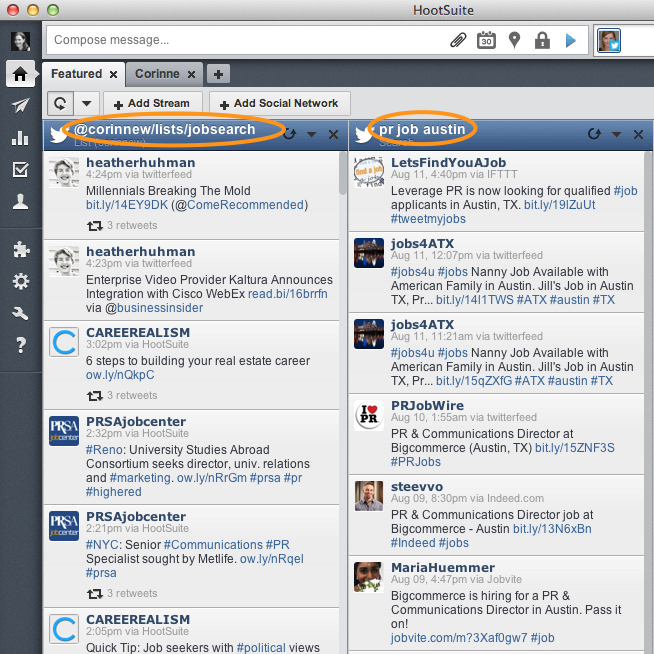Yes, I know, job hunting isn’t even on the syllabus, but believe me, this class has taught you more about job hunting than you may realize. Remember that personal learning network (PLN) we built for your class project, or that notice-me list you had to create for a homework assignment? Today, I’ll show you how to adapt these activities to your job search needs!
1. Ok, so the first thing you’ll need to do, is find the job openings in your area.
Here’s where those PLN skills will come in handy. Remember when you had to create a Twitter list with experts on your project’s topic and then check that list on a regular basis to identify valuable tweets/resources? You know, this assignment.
I suggested using TweetDeck or HootSuite to filter tweets and lists into different columns because doing so makes it easier to keep up with them. So, let’s set up a new network related solely to your job search!
Rather than identifying experts on your project’s topic, this time you will need to find people on Twitter who tend to tweet about job openings, job hunting tips, etc. I’m talking about people like @heatherhuhman, @Careerealism, @prsajobcenter, etc. There’s 3 to get you started, now all you need to do is piggy-back off the people they follow, the people they are followed by, and the lists they are on, to find additional Twitter users to add to your network. If you don’t remember how to do that, where exactly were you on 2/18 when we discussed this in class??? Ok, I had to sneak that comment in there 😉 Check out this slidedeck (instructions start on slide 21) if you need a refresher course on how to grow your Twitter network. Create a Twitter list named Job Search (or whatever you want to call it) and keep adding relevant Twitter users to that list.
If you’re using HootSuite, create a new stream (HootSuite’s lingo for a new column) by clicking on “add stream,” selecting the “Lists” tab, and checking the “Job Search” list. Voilà, now you have a column in HootSuite devoted solely to tweets about jobs! Of course, this will only do you good if you get into the habit of checking it on a regular basis.
2. Set up web searches for job openings and subscribe to them via RSS
Remember when we talked about using the social web to have information come to you, versus you going out to find the information?
Are you still going to Monster.com and similar sites to check for new job postings? I thought I taught you better! How about setting up searches and subscribing to the RSS feed instead? For instance, set up a Giga Alert for keyword phrases such as ‘Communication and job and Austin,’ ‘PR specialist and Austin’, etc. You can use the instructions on slides 72-74 on this slidedeck if you need a reminder on how to set up web searches via Giga Alerts. Or, if you still have your textbook, review the Giga Alert set-up instructions in chapter 1. Now all you have to do is subscribe to them with a feed reader. We used Google Reader in class, but as you know, Google Reader ceased operations in July. I would recommend setting up a free account on Bloglines instead. Now, sit back, relax and check your feed reader on a regular basis for new job announcements delivered straight to your computer screen!
3. Set up Twitter searches
You can do the same thing with Twitter searches. In Hootsuite, run a search for relevant keywords or keyword phrases such as ‘PR job Austin,’ ‘PR specialist and Austin,’ etc. Save each search as a stream. This will add them as a new column in HootSuite.
Now, every time anyone on Twitter uses these keywords in a tweet, their tweet will show up in your HootSuite column! Not bad, huh?
So now you have at least two columns in HootSuite: one with the Twitter list you created in step 1 and one (ideally more than that) with the search terms you specified in step 3. Here’s what my HootSuite streams look like: a series of tweets tailored exactly to my job search interests.
While you’re at it, you might also want to set up another column with the hashtag #ATXjobs as the search term. Of course, that’s assuming you want a job in Austin (doesn’t everyone?). If you’re looking for a job in a different city keep your eyes open for the appropriate hashtag.
4. Create a ‘Notice Me’ list for potential employers
Here’s another one of my favorite class activities: the notice me list. I know some of you were very successful at getting people you put on this private list to notice you. This time, all you need to do is put employers on the list you’d like to be noticed by. Same principle, same steps. You’ve done it before, you can do it again! Just remember to make it a private list!!
5. Update/create your eportfolio
Now that you have the latest job opportunities come to your feed reader and HootSuite account, you’ll need to get ready to apply for that job. If you were in the eportfolio pilot class, you already have an eportfolio set up. If not, get on it! You can find some instructions on our departmental eportfolio site. Start by eliminating meaningless phrases from your resume.
You may also want to take a look at my collection of links on the topic of job searches and portfolios. Remember Diigo and how much you all hated it? Well, I wouldn’t be able to share all these links with you if it weren’t for social bookmarks and services like Diigo — so take this as my renewed plea to give Diigo another chance!
6. Make an appointment with the SEU Career Services Staff
You have no idea how much they can help you! So go make an appointment and meet with them.
Good luck!